Posts Tagged: Quest
Hitting the Books: The thirty-year quest to make WiFi a connectivity reality
The modern world of consumer tech wouldn’t exist as we know it if not for the near-ubiquitous connectivity that Wi-Fi internet provides. It serves as the wireless link bridging our mobile devices and smart home appliances, enabling our streaming entertainment and connecting us to the global internet.
In his new book, Beyond Everywhere: How Wi-Fi Became the World’s Most Beloved Technology, Greg Ennis, who co-authored the proposal that became the technical basis for WiFi technology before founding the Wi-Fi Alliance and serving as its VP of Technology for a quarter century, guides readers on the fascinating (and sometimes frustrating) genesis of this now everyday technology. In the excerpt below, Ennis recounts the harrowing final days of pitching and presentations before ultimately convincing the IEEE 802.11 Wireless LAN standards committee to adopt their candidate protocol as well as examine the outside influence that Bob Metcalf — inventor of both Ethernet, the standard, and 3Com, the tech company — had on Wi-Fi’s eventual emergence.
Excerpted from Beyond Everywhere: How Wi-Fi Became the World’s Most Beloved Technology (c) 2023 by Greg Ennis. Published by Post Hill Press. Used with permission.
With our DFWMAC foundation now chosen, the work for the IEEE committee calmed down into a deliberate process for approving the actual text language for the standard. There were still some big gaps that needed to be filled in—most important being an encryption scheme—but the committee settled into a routine of developing draft versions of the MAC sections of the ultimate standard document. At the January 1994 meeting in San Jose, I was selected to be Technical Editor of the entire (MAC+PHY) standard along with Bob O’Hara, and the two of us would continue to serve as editors through the first publication of the final standard in 1997.
The first draft of the MAC sections was basically our DFWMAC specification reformatted into the IEEE template. The development of the text was a well-established process within IEEE standards committees: as Bob and I would complete a draft, the members of the committee would submit comments, and at the subsequent meeting, there would be debates and decisions on improvements to the text. There were changes made to the packet formats, and detailed algorithmic language was developed for the operations of the protocol, but by and large, the conceptual framework of DFWMAC was left intact. In fact, nearly thirty years after DFWMAC was first proposed, its core ideas continue to form the foundation for Wi-Fi.
While this text-finalization process was going on, the technology refused to stand still. Advances in both radio communications theory and circuit design meant that higher speeds might be possible beyond the 2-megabit maximum in the draft standard. Many companies within the industry were starting to look at higher speeds even before the original standard was finally formally adopted in 1997. Achieving a speed greater than 10 megabits — comparable to standard Ethernet — had become the wireless LAN industry’s Holy Grail. The challenge was to do this while staying within the FCC’s requirements — something that would require both science and art.
Faster is always better, of course, but what was driving the push for 10 megabits? What wireless applications were really going to require 10-megabit speeds? The dominant applications for wireless LANs in the 1990s were the so-called “verticals” — for example, Symbol’s installations that involved handheld barcode scanners for inventory management. Such specialized wireless networks were installed by vertically integrated system providers offering a complete service package, including hardware, software, applications, training, and support, hence the “vertical” nomenclature. While 10-megabit speeds would be nice for these vertical applications, it probably wasn’t necessary, and if the cost were to go up, such speeds wouldn’t be justifiable. So instead, it would be the so-called “horizontal” market — wireless connectivity for general purpose computers — that drove this need for speed. In particular, the predominantly Ethernet-based office automation market, with PCs connected to shared printers and file servers, was seen as requiring faster speeds than the IEEE standard’s 2 megabits.
Bob Metcalfe is famous in the computer industry for three things: Ethernet, Metcalfe’s Law, and 3Com. He co-invented Ethernet; that’s simple enough and would be grounds for his fame all by itself. Metcalfe’s Law— which, of course, is not actually a law of physics but nonetheless seems to have real explanatory power— states that the value of a communication technology is proportional to the square of the number of connected devices. This intuitively plausible “law” explains the viral snowball effect that can result from the growing popularity of a network technology. But it would be Metcalfe’s 3Com that enters into our Wi-Fi story at this moment.
Metcalfe invented Ethernet while working at PARC, the Xerox Palo Alto Research Center. PARC played a key role in developing many of the most important technologies of today, including window-based graphic computer interfaces and laser printing, in addition to Ethernet. But Xerox is famous for “Fumbling the Future,” also the title of a 1999 book documenting how “Xerox invented, then ignored, the first personal computer,” since the innovations developed at PARC generally ended up being commercialized not by Xerox but by Apple and others. Not surprisingly, Metcalfe decided he needed a different company to take his Ethernet invention to the market, and in 1979, he formed 3Com with some partners.
This was the same year I joined Sytek, which had been founded just a couple of months prior. Like 3Com, Sytek focused on LAN products, although based on broadband cable television technology in contrast to 3Com’s Ethernet. But whereas Sytek concentrated on hardware, 3Com decided to also develop their own software supporting new LAN-based office applications for shared PC access to data files and printers. With these software products in combination with their Ethernet technology, 3Com became a dominant player in the booming office automation market during the nineties that followed the introduction of personal computers. Bob Metcalfe was famously skeptical about wireless LANs. In the August 16, 1993, issue of InfoWorld, he wrote up his opinion in a piece entitled “Wireless computing will flop — permanently”:
This isn’t to say there won’t be any wireless computing. Wireless mobile computers will eventually be as common as today’s pipeless mobile bathrooms. Porta-potties are found on planes and boats, on construction sites, at rock concerts, and other places where it is very inconvenient to run pipes. But bathrooms are still predominantly plumbed. For more or less the same reasons, computers will stay wired.
Was his comparison of wireless to porta-potties just sour grapes? After all, this is coming from the inventor of Ethernet, the very archetype of a wired network. In any event, we were fortunate that Metcalfe was no longer involved with 3Com management in 1996 — because 3Com now enters our story as a major catalyst for the development of Wi-Fi.
3Com’s strategy for wireless LANs was naturally a subject of great interest, as whatever direction they decided to take was going to be a significant factor in the market. As the premier Ethernet company with a customer base that was accustomed to 10-megabit speeds, it was clear that they wouldn’t take any steps unless the wireless speeds increased beyond the 2 megabits of the draft IEEE standard. But might they decide to stay out of wireless completely, like Bob Metcalfe counselled, to focus on their strong market position with wired Ethernet? And if they did decide to join the wireless world, would they develop their own technology to accomplish this? Or would they partner with an existing wireless developer? The task of navigating 3Com through this twisted path would fall to a disarmingly boyish business development whiz named Jeff Abramowitz, who approached me one afternoon quite unexpectedly.
Jeff tapped me on the shoulder at an IEEE meeting. “Hey, Greg, can I talk with you for a sec?” he whispered, and we both snuck quietly out of the meeting room. “Just wondering if you have any time available to take on a new project.” He didn’t even give me a chance to respond before continuing with a smile: “10 megabits. Wireless Ethernet.” The idea of working with the foremost Ethernet company on a high-speed version of 802.11 obviously enticed me, and I quickly said, “Let’s get together next week.”
He told me that they had already made some progress towards an internally developed implementation, but that in his opinion, it was more promising for them to partner with one of the major active players. 3Com wanted to procure a complete system of wireless LAN products that they could offer to their customer base, comprising access points and plug-in adapters (“client devices”) for both laptops and desktops. There would need to be a Request for Proposal developed, which would, of course, include both technical and business requirements, and Jeff looked to me to help formulate the technical requirements. The potential partners included Symbol, Lucent, Aironet, InTalk, and Harris Semiconductor, among others, and our first task was to develop this RFP to send out to these companies.
Symbol should need no introduction, having been my client and having played a major role in the development of the DFWMAC protocol that was selected as the foundation for the 802.11 standard. Lucent may sound like a new player, but in fact, this is simply our NCR Dutch colleagues from Utrecht — including Wim, Cees, Vic, and Bruce — under a new corporate name, NCR having been first bought by AT&T and then spun off into Lucent. Aironet is similarly an old friend under a new name — back at the start of our story, we saw that the very first wireless LAN product approved by the FCC was from a Canadian company called Telesystems, which eventually was merged into Telxon, with Aironet then being the result of a 1994 spinoff focusing on the wireless LAN business. And in another sign of the small-world nature of the wireless LAN industry at this time, my DFWMAC co-author, Phil Belanger, had moved from Xircom to Aironet in early 1996.
The two companies here who are truly new to our story are InTalk and Harris. InTalk was a small startup founded in 1996 in Cambridge, England (and then subsequently acquired by Nokia), whose engineers were significant contributors to the development of the final text within the 802.11 standard. Harris Corporation was a major defense contractor headquartered in Melbourne, Florida, who leveraged their radio system design experience into an early wireless LAN chip development project. Since they were focused on being a chip supplier rather than an equipment manufacturer, we didn’t expect them to submit their own proposal, but it was likely that other responders would incorporate their chips, so we certainly viewed them as an important player.
Over the first couple of months in 1997, Jeff and I worked up a Request for Proposal for 3Com to send out, along with a 3Com engineer named David Fisher, and by March we were able to provide the final version to various candidate partners. Given 3Com’s position in the general LAN market, the level of interest was high, and we indeed got a good set of proposals back from the companies we expected, including Symbol, Lucent, InTalk, and Aironet. These companies, along with Harris, quickly became our focus, and we began a process of intense engagement with all of them over the next several months, building relationships in the process that a year later would ultimately lead to the formation of the Wi-Fi Alliance.
Bob Metcalfe’s wireless skepticism had been soundly rejected by the very company he founded, with 3Com instead adopting the mantle of wireless evangelism. And Wireless Ethernet, soon to be christened Wi-Fi, was destined to outshine its wired LAN ancestor.
This article originally appeared on Engadget at https://www.engadget.com/hitting-the-books-beyond-everywhere-greg-ennis-post-hill-press-143010153.html?src=rss
Engadget is a web magazine with obsessive daily coverage of everything new in gadgets and consumer electronics
My quest for the perfect productivity mouse
When you buy a new PC, it’s easy to focus on the big three: Processor, graphics and RAM (sorry storage fans, that’s a close fourth). It’s the little things that are simple to overlook. I say that with the confidence of someone that just migrated over from a decade-old iMac to a part-picked PC. The rig I ended up with is solid, I had a nice keyboard already, but oh boy do I really need a new mouse.
Mice are not sexy computer peripherals. But if, like me, you spend at least eight hours a day with your hand on one, they’re more important than we give them credit for. My old Magic Mouse could have made the move from MacOS to Windows, but I was already negotiating some pretty bad RSI and the internal battery was starting to waiver. Not least of all, I wanted something that I could charge and use at the same time — the temerity, I know.
Not to mention, since the advent of devices such as the Stream Deck and the Loupedeck Live I have developed a taste for physical, assignable controls. Also, as a recent convert to the world of mechanical keyboards, I was hoping there was a similar world of boutique, bespoke options. It turns out that mice are still a largely off-the-shelf affair, but I was determined to get through some of the more promising options and find something I could live with, possibly for another decade.
The requirements for my top picks? Fairly simple, but a little more than just something I can comfortably click links with. First on the list: Ergonomics. The Magic Mouse is… fine, but a little low profile for my palming style. Given my RSI was exclusively in my mousing arm, I figured there’s a good chance ergonomics were to blame.
Second: I want something that is reasonably configurable. I don’t need to pull off several complex gaming moves; I just want to have things like volume control or the ability to switch between desktops at my fingertips. Thirdly, battery life. I am trying to lose as many cables as I can, so the longer I can go between charging/without a cable around, the better.
That’s kinda it. It’s not a big ask but I soon learned there was always some mental bargaining going on trying to find the best balance. I also wanted to see what a modern mouse can offer beyond those requirements as, who knows, maybe there’s something I never knew I wanted or I have the sudden urge to get into Dota 2. Enter, the story I thought I’d never write: An 11-way PC mouse shoot out.
The obvious candidates
Google around for “the best PC mouse” and you’ll find one answer: Logitech’s MX Master 3. You might see a few mentions of others — like the Razer Pro Click and Microsoft’s Surface Precision mouse — but the reviews are clear that the MX 3 Master is the one. Since we first published this guide, Logitech has released the MX Master 3S which improves on the already popular device with a sharper sensor and quieter buttons. We’ve updated this guide accordingly.
I looked at all three of these, and honestly, there’s not a lot in it. All of them cost $ 100 and all of them meet my basic requirements of decent ergonomics, configurable buttons and solid battery life. The latter is the hardest to quantify thanks to how each manufacturer likes to define “time.” For Logi’s MX Master 3S it’s “70 days.” Razer on the other hand touts the Pro Click as lasting between 200 and 400 hours depending on whether you use their USB dongle or Bluetooth respectively (that’s 8-16 “days” but it’s not clear if this is “in use”).
Microsoft’s Surface Precision is listed as “up to 3 months” which I somehow read with an implied shrug on their part. It’s hard to know whether those are active use or “the mouse is on and it’s on your desk.” The better news is that all of them can be charged while you use them. In practice, I found the MX Master 3S to last the longest, but also needing a charge way sooner than its 70 days claim, in my experience it’s more like every 5-6 weeks.
Of this trio, the Pro Click offers the most configurable buttons (8). The MX Master 3S is a close second (7) but has the advantage of a second scroll wheel near the thumb. In reality, two of Razer’s “buttons” are side-clicks on the scroll wheel — typically these default to sideways scroll, the same as Logi’s thumb dial does. The net result is that I found the MX Master 3S slightly more configurable for my use cases. The thumbwheel is perfect for switching between desktops — something I do a lot, which would occupy two slots on the Razer meaning, effectively, the MX Master 3S has one more spare button in this setup.
While we’re on the topic of buttons, the new MX Master 3S has almost no click sound at all. It makes almost every other mouse seem quite conspicuous by comparison. It also means the click motion feels a little smoother which all adds up to a much nicer experience.
Lastly, there’s a programmable button on the MX master 3S located just under where your thumb rests. This can be used for almost anything, but by default, it activates something called “gesture control,” which lets you assign certain tasks to, you guessed it, different gestures. I gave the gesture controls a spin and they seemed pretty helpful, but the usefulness soon dissolved when I found I wasn’t always able to ace the gesture on the first attempt.
For its part, Microsoft’s Surface Precision mouse offers six buttons and includes left/right clicks on the scroll wheel, putting it about on par with Razer and a shade under the MX Master 3S for configuration dorks like me.
All three companies offer companion software — Microsoft’s is built right-in to Windows. It’s worth noting that Logitech makes a distinction between its office mice and its gaming mice which I’ll get to later (basically, different software with different configuration options). The short version is each gets its own software and what you can do there differs which will be a key factor if considering a variety of their models..
I found Logitech’s Options software the most straightforward with a deep selection of Windows commands, media controls, shortcuts and navigation tools on offer. You can also assign keystroke combinations if something you need isn’t listed. On top of that there are options for app-specific buttons which means you can, for example, have right-click do one thing in Photoshop but something totally different in Chrome. Logitech doesn’t offer full macros in Options though, so more complex commands are off the table via the native software.
Razer’s Synapse also offers app-specific controls alongside a wealth of predefined media and OS shortcuts, but perhaps less comprehensive than those found in Options. That said, you do also have full macro support: Simply hit record and whatever you do next can be converted into a single click of the mouse. There’s even “HyperShift” which means you can add a second layer of commands while holding down an allocated button.
Microsoft’s Mouse and Keyboard Center is no slouch either with some decent shortcuts on offer and support for both macros and app-specific controls. Though, overall, it’s perhaps less in-depth than both Logitech and Razer’s companion apps.
On a more minor note. During my time with MacOS I joined the dark side of “natural scroll.” It’s not a deal-breaker for me, as I don’t mind regular scroll, but Logitech and Microsoft both offer reverse scrolling as a setting, Razer doesn’t appear to — though you can work around this in other ways of course.
All the above mice offer the flexibility of both Bluetooth and 2.4Ghz wireless connectivity, can be used while cabled and support multi-device (at the same time) modes, if that’s your thing.
Winner: MX Master 3S.
Gaming mice for everyday use
Just because a mouse has a gaming focus, it doesn’t mean it’s no good for productivity. That was my reasoning when I looked at things like the Logitech G502 Lightspeed and the G Pro X Superlight. From Razer, the Viper Ultimate looked like another strong option.
There are a few things that change once you go gamer it seems. First: Things get much much lighter. The heaviest I tried was the G502 which, at 114g is a hair heavier than the Razer Pro Click (106g). But 26g lighter than the MX Master 3S. The G Pro X Superlight and the Viper Ultra are much more svelte however, weighing in at 63g and 74g respectively. This puts the G Pro X at under half the weight of its Logitech productivity sibling.
The next thing to consider is the form factor. Gaming mice are much more likely to have either a neutral or ambidextrous design. This isn’t a no-no for my RSI concerns (especially when offset against the lighter weight) but it was something I was cautious about. Of the ones I am testing here, the G502 Lightspeed is the most “ergonomic.”
Lastly, gamers want speed and even 2.4GHz is a bit too laggy for some, so Bluetooth connectivity is rare to find in this category. That’s not a deal-breaker for me, but worth knowing in case it is for you.
I actually had high hopes for the G502 Lightspeed. Not only is it lighter and a similar form factor to the MX Master 3S, it offers a whopping 11 configurable buttons. What’s more you’re able to assign full macros along with a slew of deep keyboard commands to those buttons. From a customization standpoint, it’s pretty comprehensive. The G502’s office-bound rival has most of what you need, but macros aren’t there and the keyboard commands on offer aren’t as extensive as in Logitech’s gamer-focused G Hub software.
I should mention the G Pro X Superlight here, too, given it uses the same software as the G502. The G Pro X is semi ambidextrous (you can palm it with either hand, but the extra buttons are only on one side). There are only five buttons total, too.
The issue for me was really all in the handling. I liked that both of these were lighter, that’s a solid plus. But the wealth of buttons on the G502 meant things were a little more cramped. For example, there are two right alongside the left-click button and then another two just above where your thumb rests. They aren’t hard to locate without looking, but overall not as naturally placed as those on the MX Master 3S, at least in my opinion. Also, the scroll wheel on both the G502 and the G Pro X protrudes more than any of the other mice on this list which, again, takes some getting used to. Neither was as fluid or comfortable to me as those in the MX Master 3S or Razer Pro click.
Moreover, the G502 has a button to switch between smooth and ratchet scroll (fast, free gliding versus clicky slow, basically). The MX Master 3S offers both types of scrolling but with a setting where ratchet mode will seamlessly become smooth mode which is much more apt for browsing and navigating lists. I found scrolling on the G502 a bit annoying. Much bigger “clicks” and finding the button to switch to smooth seemed to kill my flow. I am guessing it’s better for gamers though.
The G Pro X, for its part, is a really nice option if you want something light with a couple of extra buttons. But with just two additional ones over the standard two-plus-clickwheel it wasn’t quite up to my requirements.
Razer’s Viper Ultimate, literally on the other hand, is a surprisingly competent all-purpose mouse. For one, as alluded to, it’s truly ambidextrous. At 74g it glides across the desk making it a pleasure to use for extended periods. With a 70 hour battery life it was joint first with the G Pro X for longevity in this category (the G502 offers around 50 hours).
The main nitpick for me with the Viper is that the two buttons near your ring finger and pinkie take a little getting used to if you palm a mouse like I do. I had to train myself to click with the side of my finger rather than the tip. The net result is that I was surprised to find myself gravitating toward the Viper Ultimate most out of this category, despite the G502 being closer to what I had in mind when setting out on this test.
Thanks to gamery specs that I’m not going to make use of, such as 20,000+ DPI sensors and 1000Hz polling rates, all of the gaming mice do cost more than the “productivity” options. In fact all three cost the same: $ 150.
Winner: Razer Viper Ultimate
Mobile mice
Let’s be clear, there’s almost no chance any of the mobile mice on offer would make a great full-time desktop replacement. That said, it’s also one of the more interesting categories thanks to being free from the burden of having to do everything. A mobile mouse can get a little wackier and do one or two things really well.
There’s also the fact that many of us are working at home on the company laptop, so pairing that with a mouse can make the transition back to the office a little smoother (and not everyone is a fan of trackpads anyway). As such, a straight head-to-head feels less appropriate, but here’s a rundown of five contenders.
Logitech Pebble
Logitech’s Pebble is a mobile mouse in the purest form. At 100g it’s not the lightest on this list, but that does give it a reassuring feel in use. There are only three buttons: The standard left click, right click and click wheel. You also have the choice between Bluetooth and 2.4GHz dongle connectivity. A nice touch is that you can stow the USB dongle under the top plate as that’s also where you’ll change the (AA) battery.
The Pebble has a slight angle to it which felt like my hand was arching forward when in use. The ambidextrous design is welcome but I do have my concerns about how comfortable it is for extended use. The two aces up the Pebble’s sleeve, however, are its epic battery life: A claimed 18 months (though this will obviously depend on what batteries you use) and the $ 25 price tag, making it the cheapest on this list.
Logitech MX Anywhere 3
As the name suggests, the MX Anywhere 3 is the mobile version of the MX Master 3S. Unlike its bigger brother, the Anywhere has a semi-ambidextrous design. It’s perhaps a shade too small to cut it as desktop replacement, but in the mobile realm it feels premium, complete with the auto-switching between ratchet and free-flowing scroll wheel — which at $ 80, it should.
With six buttons, it’s pretty configurable for something so small and at 99g it won’t overstay its welcome under your palm. Though for the life of me I cannot understand why there is no option to stow the USB dongle inside the mouse somewhere. Given its mobile nature this seems like a no-brainer. You can, of course, just use Bluetooth if, like me, USB dongles seem to vanish into thin air unless they have a home.
Razer Orochi V2
The winner of the most forgettable-looking option in this nest of mice goes to the Orochi V2. Or maybe it’s just understated? Especially for a Razer product. Looks aside, the Orochi V2 is a very capable mobile mouse with six buttons, Bluetooth or dongle connectivity and it works with Razer’s Synapse software, so any macros you might already have can be assigned here (or make your own!).
At 425 (2.4Ghz) or 950 hours (BLE) you get a decent amount of time out of each battery and you can use either a single AA or AAA. It weighs just 60g, so it’s also pretty nimble. At $ 70, it’s edging into full-desktop mouse territory, but given that it’s big enough to actually use this full time, that seems less surprising. Especially given that you can stow the dongle under the top cover, which is more than can be said for the MX Anywhere 3 (or even the MX Master 3S).
Microsoft Surface Arc
Who was betting on Microsoft having the most stylish mouse on this list? The Surface Arc is a delight with a “transforming” design that pops into shape (an “arc” no less). Once you’re done simply snap it flat again for easy storage in a pocket of your laptop bag. You don’t even need to turn it on as “snapping” it also acts as a power switch. Oh, and did I mention that the touchpad area does double duty as left/right click and vertical or sideways scroll (Magic Mouse style)? There’s even the option for a “triple” click to give the Surface Arc an extra, assignable button. All that, and it’s only around $ 55.
As satisfying as it is to click into shape, the hollow area under the arc does mean that your thumb and little finger don’t have anywhere to naturally rest. I also found the curve of the arc led me more into a claw position over my usual palm, which might be okay for you but gave me pause about using this for longer periods. As a purely mobile mouse, though, it’s one of the more pleasing, especially if you like its semi-trackpad nature.
Microsoft Modern Mobile mouse
The Modern Mobile mouse is Microsoft’s answer to the Pebble. Streamlined, lightweight and with a focus on the basics. There’s no 2.4GHz option here though; it’s Bluetooth only. At $ 35, compared to the Pebble’s $ 25 it might seem a foregone conclusion but there’s a lot to like about Microsoft’s take on a portable mouse.
For one, its build quality feels far superior. It also looks more stylish (if that matters). More importantly, it has a more neutral position that feels really comfortable for a smaller mouse and doesn’t feel like it’s craning my hand forward. Throw in the fact that you can still assign app-specific controls via Microsoft’s Mouse and Keyboard center and you end up with something that’s smarter than it first seems.
Conclusion
If nothing else, I was surprised by the diversity of options despite my initial concern to the contrary. Who knew that Microsoft had such style, at least in the mobile category? Likewise, Razer, it turns out, makes surprisingly adept productivity mice despite its true-green gamer aesthetic. Logitech, on the other hand, is a steady hand across all categories.
Predictably, the MX Master 3S does seem to do most of the things I want. BUT, only really thanks to that thumbwheel. It is particularly suited for what I need. That said, I find myself quite taken by the Pro Click, and despite lacking a second scroll wheel, it pretty much matches the MX Master 3S in every other manner. It’s also lighter which is a small positive in its favor.
For those that prefer lightweight options (something that became more appealing to me the more I tested), then the Viper Ultimate from Razer impressed me with its balance of function and form. If you don’t need as many buttons then Logitech’s Pro X Superlight lives up to its name. I could happily live with either of these mice full time.
This article originally appeared on Engadget at https://www.engadget.com/best-wireless-mice-pc-gaming-mobile-150027822.html?src=rss
Engadget is a web magazine with obsessive daily coverage of everything new in gadgets and consumer electronics
Oculus CTO John Carmack on the VR challenges of the Quest and Rift S
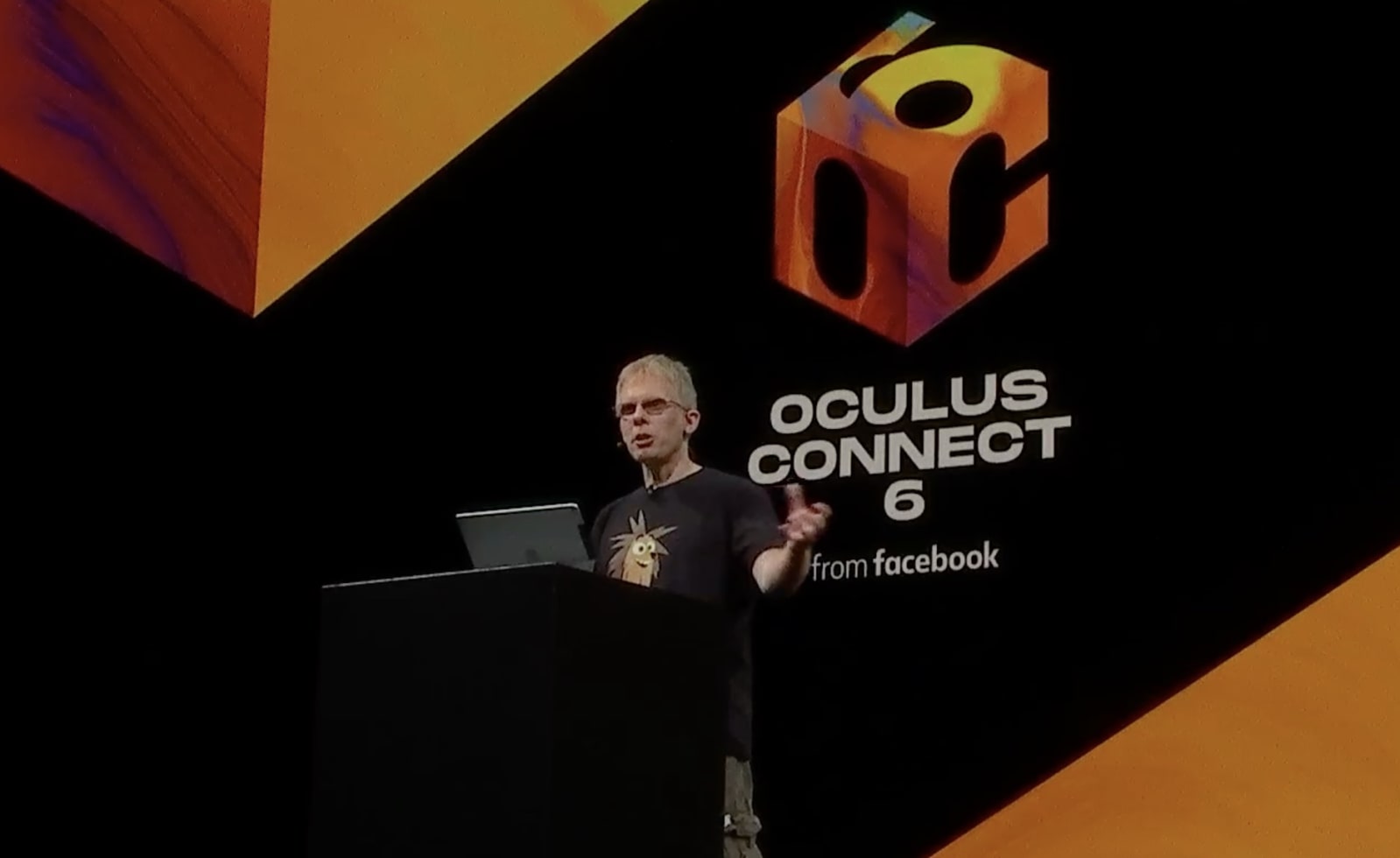
Engadget RSS Feed
Oculus Quest will have Bigscreen’s VR theater on launch
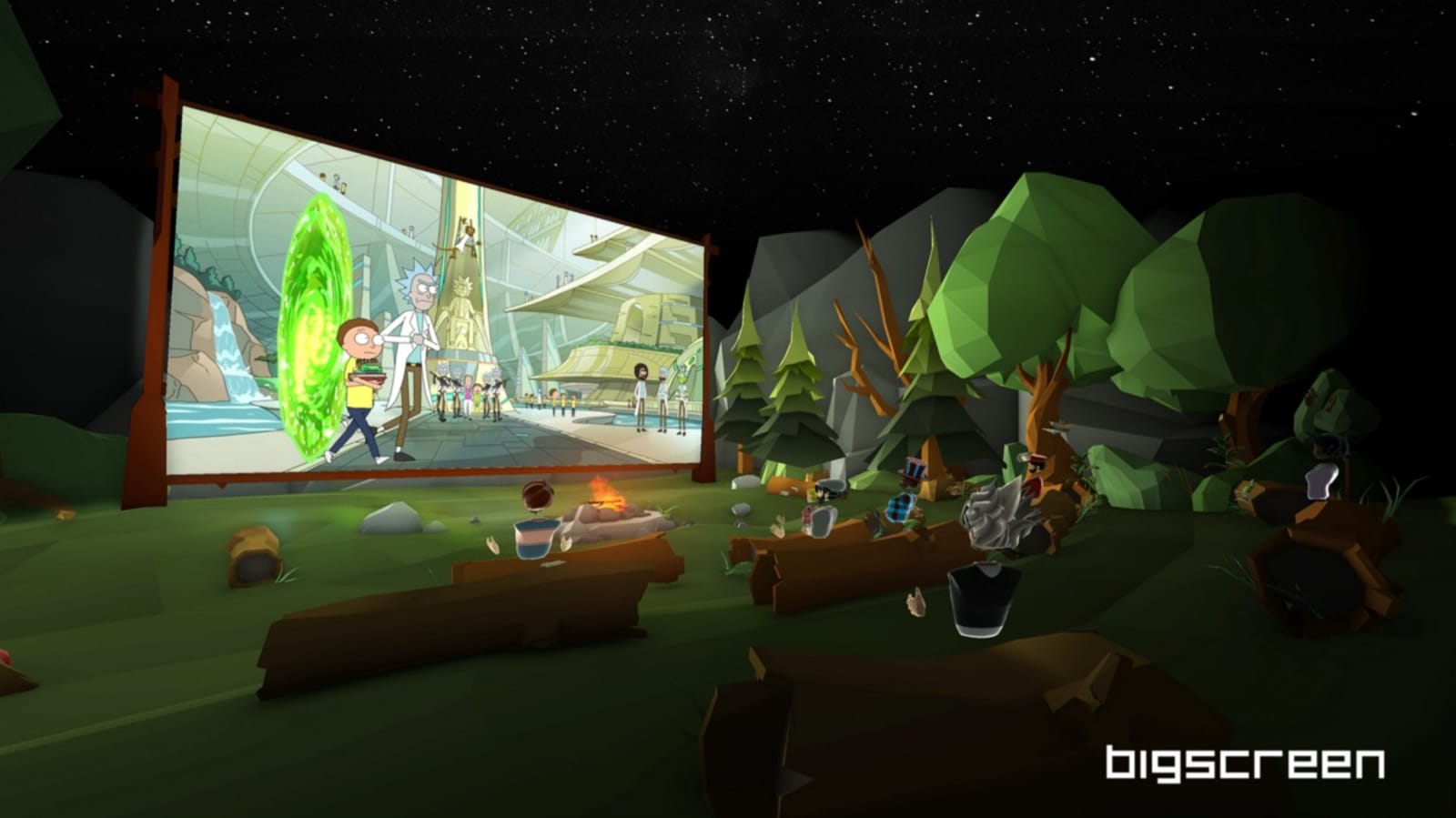
Engadget RSS Feed
Pokémon Quest pre-registration page is live on the Play Store
After its recent announcement at E3, Pokémon Quest has made its appearance on the Play Store in the form of a pre-registration page. Pokémon fans won’t have too long to wait because it is scheduled for a June 16 launch, just a few days away from now. Pokémon Quest, if you were wondering, is a free-to-play […]
Come comment on this article: Pokémon Quest pre-registration page is live on the Play Store
